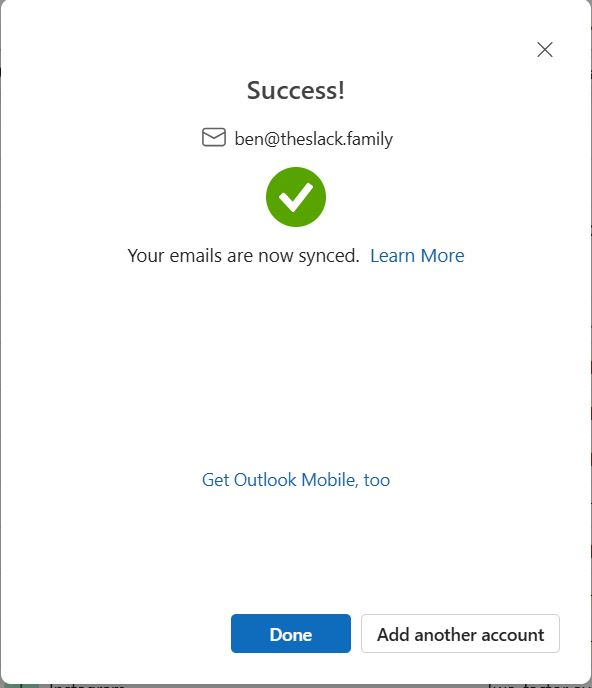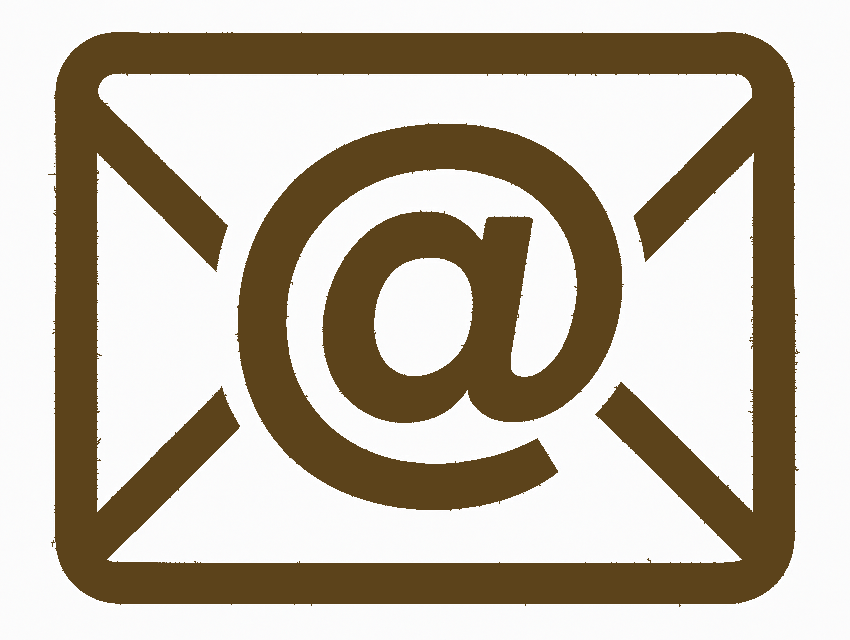
Email Xpert
Microsoft Outlook on Windows
Important: Outlook on Windows does not seem to support IMAP with our servers. It works with POP3. We recommend using Thunderbird on Windows unless you specifically wish to use POP3.
You will find from the latest version of Windows 10 an in Windows 11, the Microsoft Mail app has been replaced by a free version of Outlook. If you have Office365, you will already have the full version. Microsoft provide instructions for the old Mail app, if you are using Windows 8 or earlier.
Step 1: Open Outlook
- Launch Outlook on your computer. This can be as simple as putting Mail in the search box next to the start button and clicking the Mail icon that appears.
Step 2: Add a New Account
- Hide any mailboxes you might have open for Hotmail or other accounts. Click
Add Account.
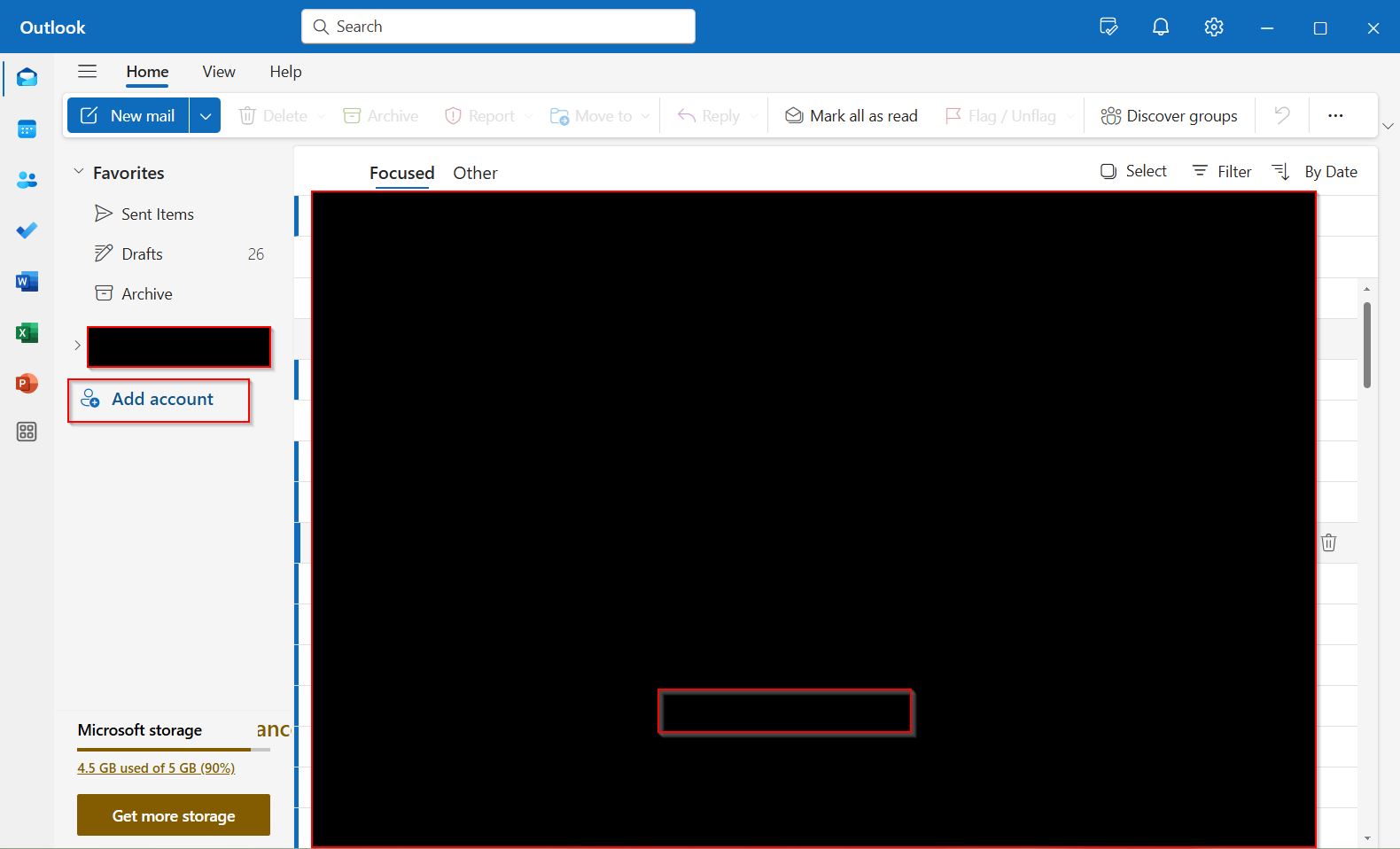
Step 3: Enter Email Address
- Type your new email address.
- Click
Continue. Outlook will try and look for your account using standard settings but will fail as we are using our Systems Xpert Pty Ltd email server, not one connected to your domain name.
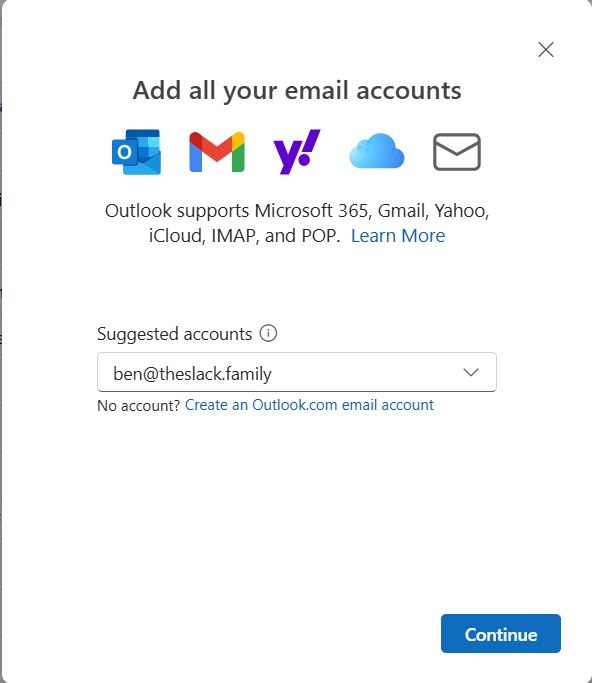
Step 4: Select POP
- Choose
POPas the account type.
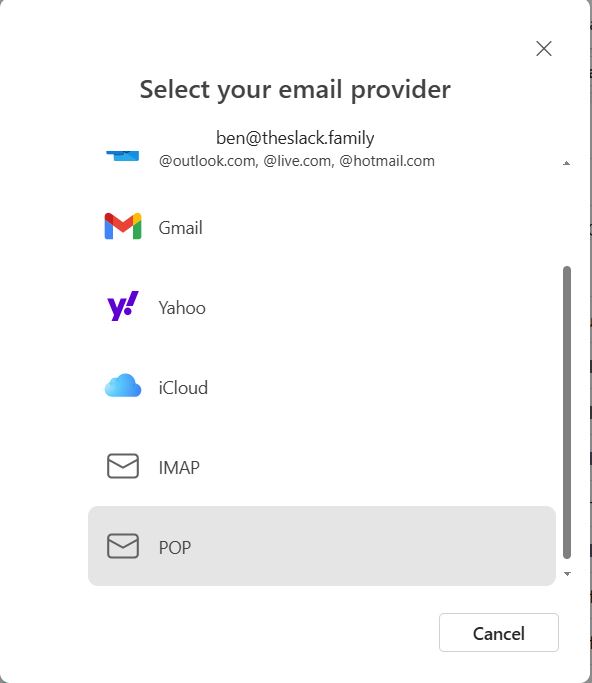
Step 5: Configure Incoming Mail Server
- Server:
mail.systemsxpert.com.au - Port:
995 - Encryption Method:
SSL/TLS - Scroll down.
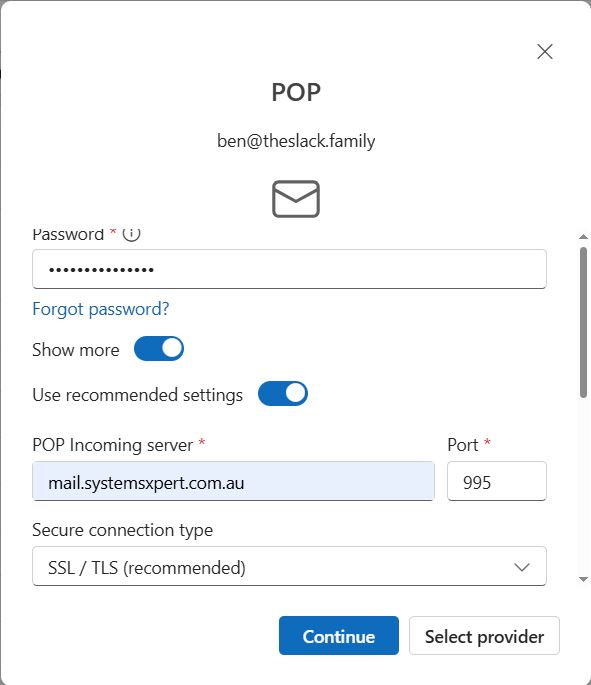
Step 6: Configure Outgoing Mail Server
- SMTP username and SMTP password should be pre-filled
- Server:
mail.systemsxpert.com.au - Port:
465 - Encryption Method:
SSL/TLS - Click
Continue
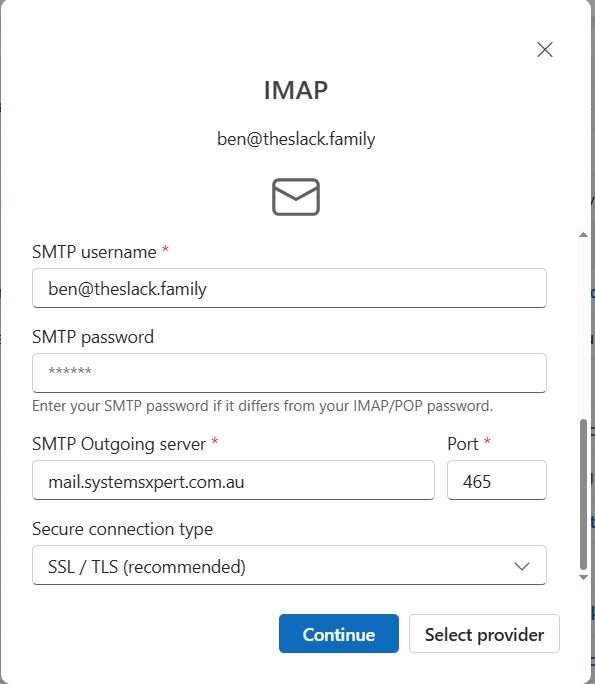
Step 7: Sync your POP Account
- A disclaimer is displayed telling you that your emails will be saved to the Microsoft Cloud. If you are unhappy with this arrangement, we recommend using Thunderbird , instead of Outlook.
- Click
Continue - You will get a dialog "Waiting for your email provider" while Outlook tests the account settings. This can take some time.
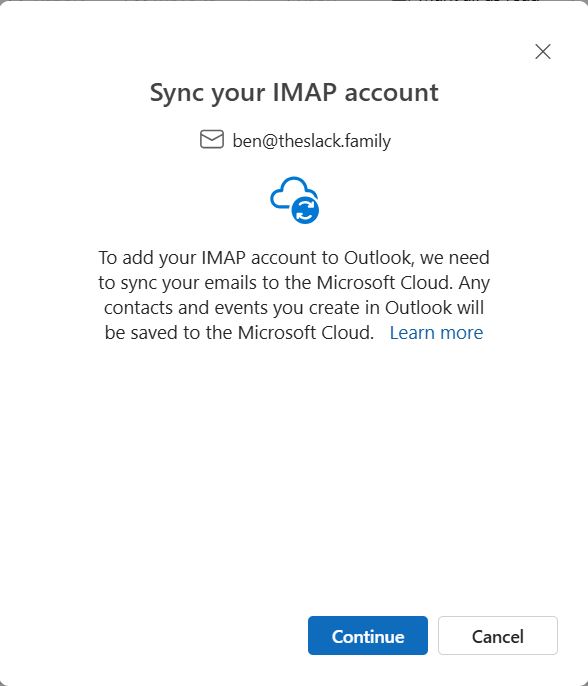
Step 8: Test Account Settings
- Outlook will test the settings. If everything is correct, it will confirm the account setup.
Click
Doneto complete.